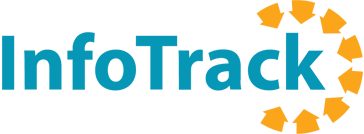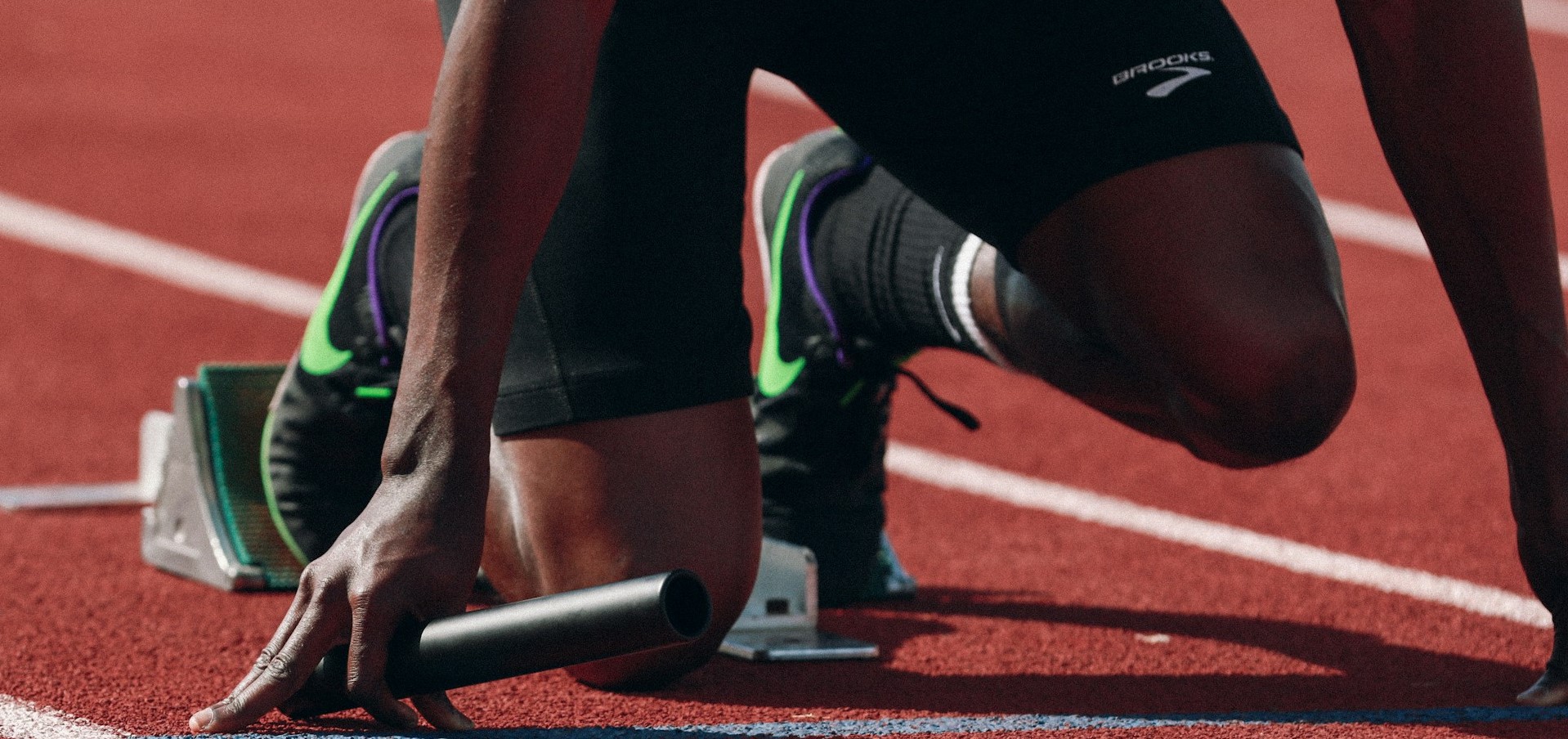You already added all your case information in your practice management system. What if your eFiling portal was smart enough to fetch that information and fill in those fields for you?
That’s what it’s like filing court documents with the new improvements in InfoTrack. But to get the maximum benefit from all this automation, you need to make sure you’re properly formatting and organizing information in your practice management system.
Today, we’ll review three best practices that will set you up for success.
#1: Add basic matter information to your practice management system
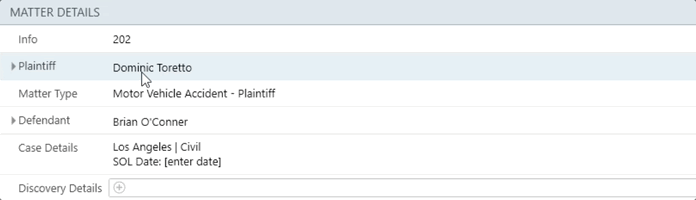
InfoTrack looks to your practice management system as the first source of truth about your matter. When you save key details here, they can be used later when it’s time to file or serve court documents.
Some details may be generated in your matter as soon as it’s opened, without requiring any action on your part. These may include:
- Your matter ID
- Attorney contact details previously saved to your firm’s practice management system or InfoTrack account
Other types of information — most often the data points that are different from case to case — might need to be manually recorded in each matter using fields.
It’s a good idea to get in the habit of recording these fields to your matter as soon as you have them. These might include information like:
- State (meaning the state where the court is located)
- Case type
- Court division
- Court location
- Party contact details
- etc.
#2: Set up custom fields to match your most common eFiling fields
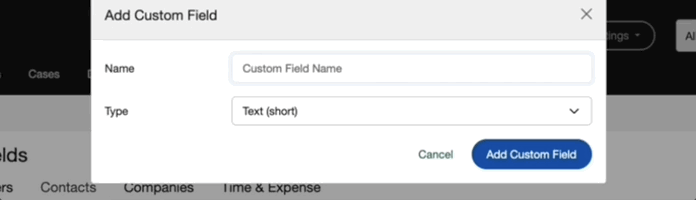
If your practice management system is designed specifically for your practice area, it may already contain many of the matter and case information categories you’ll be asked for during the eFiling process.
However, software that is meant for use in a broader range of practice areas may require some tailoring to store all the relevant matter information. Often, this is done by creating custom fields that can be used to categorize your firm’s matters, as well as objects within matters.
For example, when you first set up a Clio Manage or MyCase account, you’ll notice that there aren’t any standard fields that can be used to store information about the court where your case is located.
To accomplish this task, you can create a few custom fields on the matter object. For example, you can add fields for recording the Court Location, Case Type, Court Division, and any other piece of information the court requests when submitting an eFiling.
These fields aren’t just helpful for organizing your cases in your practice management system. When formatted properly, they can be read by your integration with InfoTrack, and the values recorded for those fields can be automatically applied to your court filing orders.
#3: Use proper formatting
That brings us to our next point. When possible, you’ll want to make sure that you mimic the exact naming conventions used by the court where the case will be filed.
InfoTrack is smart enough to do some minor formatting work for you. For example, if you have a field like this in your practice management system…
Case Category: Civil Unlimited
…InfoTrack can interpret and split this information into two closely matching required eFiling fields used by this court:
Division: eFile: Civil Unlimited (inc. Complex)
Case Category: Unlimited
While this interpretive work can greatly speed up the filing process, there is always a chance that your naming convention might be interpreted incorrectly. Therefore, it’s still important to review your pre-filled field selections before you hit “Submit.”
What you can expect
By following the guidelines above and taking advantage of InfoTrack’s ability to read and pre-fill filing fields, most integration users can reduce the time it takes to eFile a case to 60 seconds or less.
Almost all free-form text fields that appear in your court’s filing workflow will be pre-filled by the equivalent field in your practice management system.
You will still need to click any drop-down menus, but the text extracted from your practice management software should instantly filter your choices to the most relevant option(s).
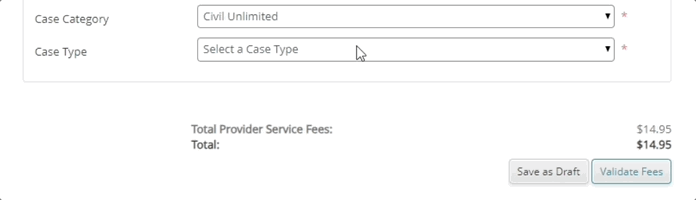
Very little is left for you to do other than select your documents and preferred payment method, then hit “Submit.”
Still have questions? Request a demo to get assistance with your setup from an InfoTrack expert.
Author

Alex Braun is a Product Marketing Manager with a passion for legal technology. His focus is on making sure InfoTrack builds new products and features that help make the litigation lifecycle simpler and more efficient. Alex is a graduate of the University of Missouri School of Journalism and the recipient of the Illinois Paralegal Association's 2018 Outstanding Sustaining Member Award.
View all posts