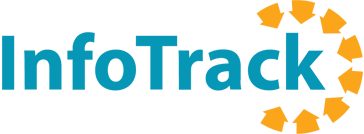For hundreds of legal professionals, using the Florida e-Portal is a part of their workplace routine. If you’re one of those folks, you probably have a standard process you use to get things done.
What if Florida eFiling could take 30 seconds or less?
What if you knew that your eFilings were always going to be accurate because the data came directly from your case management software every time?
That’s what it’s like to file with InfoTrack.
In fact, there are a lot of reasons that filing with InfoTrack is a huge improvement over the Florida e-Portal. Here are 10 of the most impactful differences.
#1. Pre-population of data from your practice management software
Across all integrations, InfoTrack offers automatic mapping of case party info from the connected case or matter.
In other words, you’ve already entered all those details into your case or practice management system. There’s no reason you should have to type everything again to eFile in Florida.
InfoTrack pre-fills 85% or more of data from your primary legal software into the court filing workflow, so the time it takes you to file goes down dramatically. Even better, you make far fewer typos and mistakes as the filing workflow is pulling directly from your source of truth.
#2. Document Extraction
Did you know that the top reason for eFiling rejections is simple clerical errors? Incorrect party names, mistyped case numbers, and similar small mistakes are by far the most common Florida eFiling rejection reason.
When eFiling in Florida, InfoTrack reads the uploaded document to identify and sync case parties.
Analyzing both the case party information from the connected matter and the case party information on the document, InfoTrack fills filing fields using the data source that has the most information.
If the document only has the case party names, but the matter contains both addresses and names, InfoTrack will favor the matter information and bring the more complete and accurate data into the filing workflow.
#3. Bulk Doc Upload
InfoTrack also allows you to bulk upload documents rather than forcing you to upload one-at-a-time.
The Document Title field will display the document name and suggest a Document Type that most closely matches what you’re uploading.
After they are uploaded, documents can be easily re-ordered as needed.
#4. Templates
InfoTrack automatically creates templates for each user based on your most commonly filed cases.
When you use these generated templates, InfoTrack pre-fills case information fields that do not generally change from filing to filing.
You can always update it if something is different, but the vast majority of the time, these templates save you from having to type the same things again and again.
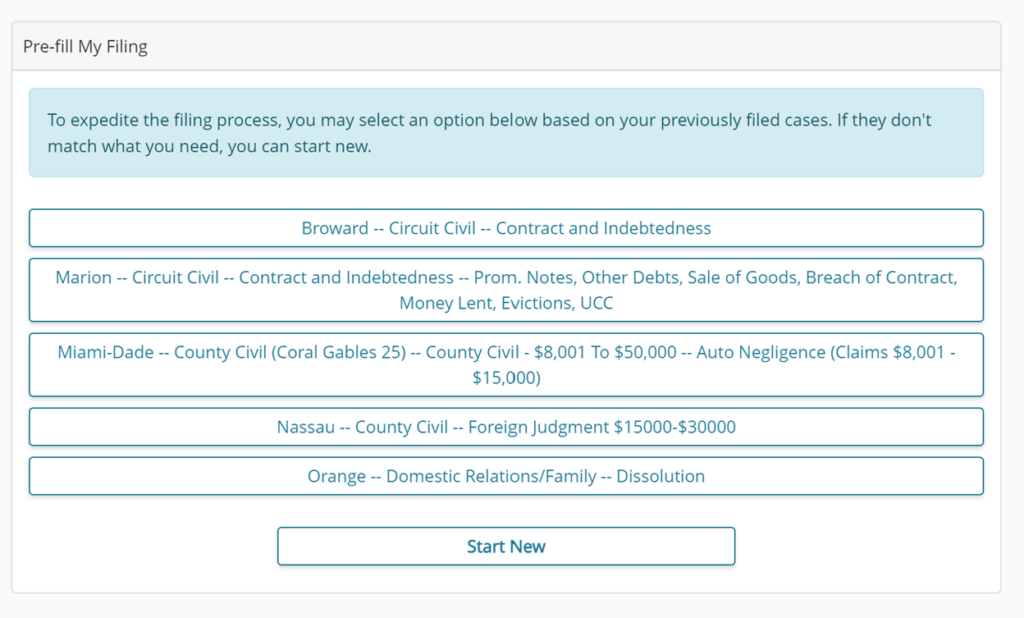
#5. Smart address entry
If a party’s address is not mapped from the integrated matter, InfoTrack uses Google Maps data to pre-fill the address with the closest match as it is typed in. Once an address is added to the filing, InfoTrack saves it to the address drop-down to be re-used.
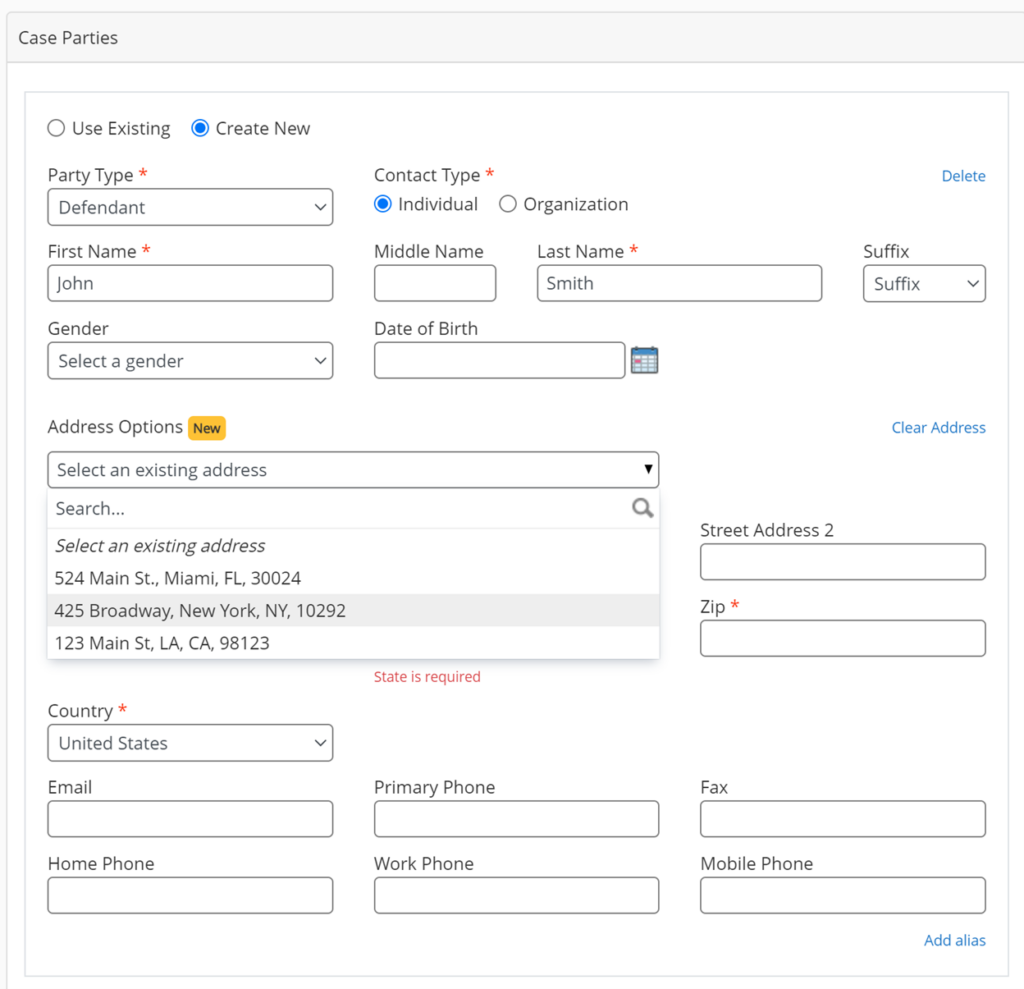
This feature was added after the InfoTrack team noticed a number of users adding multiple case parties that have the same address.
Lastly, InfoTrack automatically saves your firms’ address to the address drop-down, as it’s common for firms use their own address for the case parties they are representing.
#6. Custom filing status emails
On the Florida Settings screen, you can designate extra email addresses to receive filing status updates and specify which filing status emails they should receive.
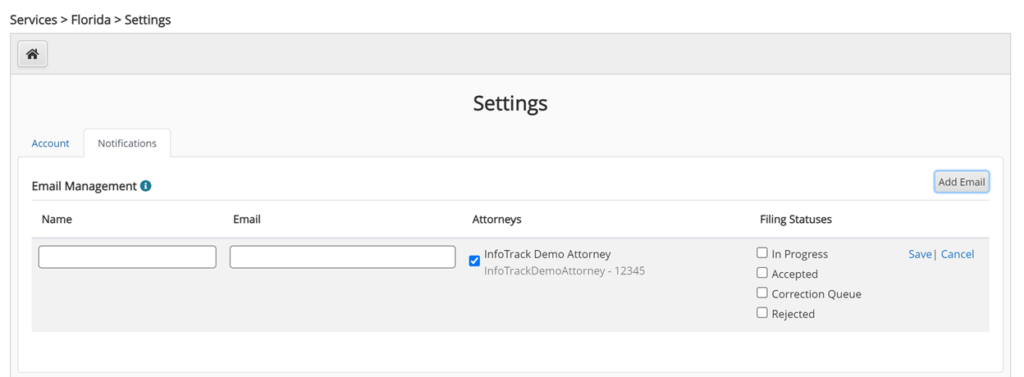
This gives you a convenient way to keep everyone in the loop without overwhelming everyone with email notifications.
Use this feature to inform supervising attorneys of case updates, send notifications to a colleague when you’re going to be out of the office, or include administrative staff for visibility. Each person only gets the messages that are relevant to them.
#7. Automatically eServe to whatever email you choose
The filing attorney’s email will be automatically added as a recipient for eService, but often the paralegal(s) filing will want to be eServed, too.
You can add yourself for eService during any filing.
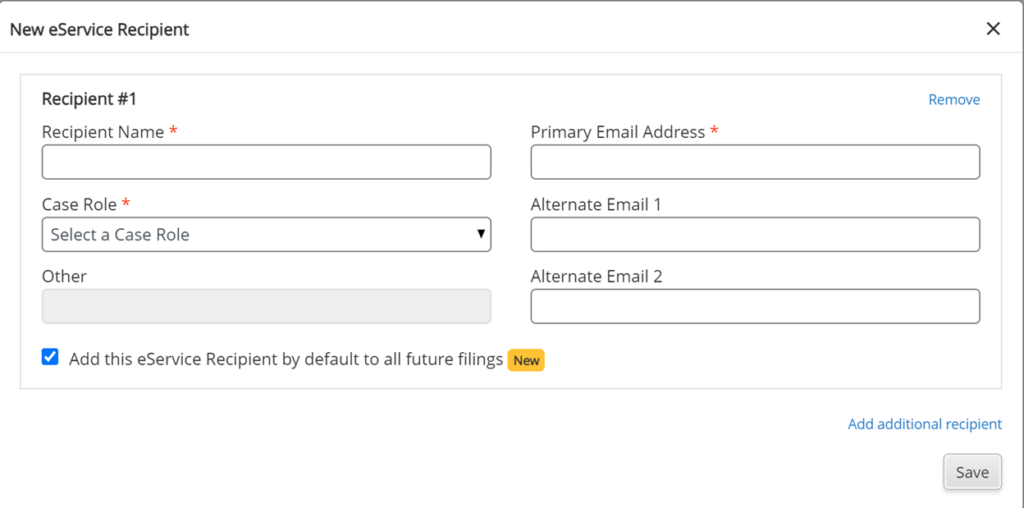
Then, check the “Add for future filings” checkbox so your email also auto-populates for all future filings you submit.
#8. Court Insights
InfoTrack uses information provided from the court system to display helpful court insights, such as information on unique procedures and the court’s most common rejection reasons.
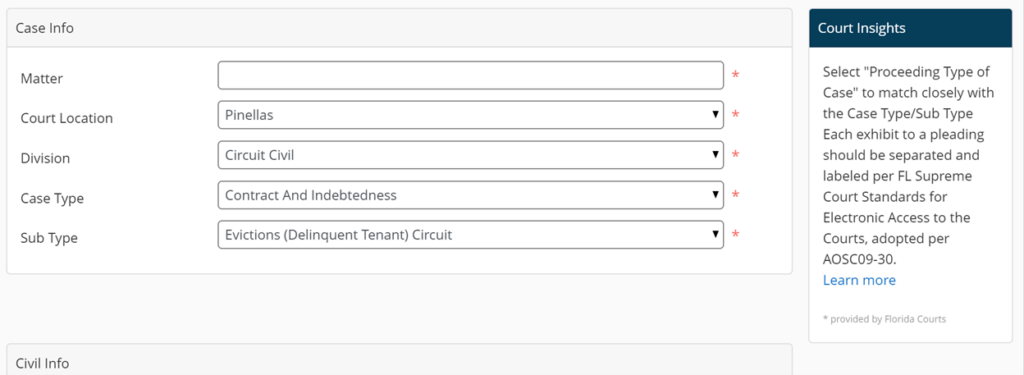
If there are not any insights available for a particular court/case type, the Court Insights widget will not appear.
#9. Matter cards
Matter cards appear on the left-hand side of your screen to display relevant information from your connected matter. This is especially important when there’s some data in your matter that didn’t auto-populate into your workflow.
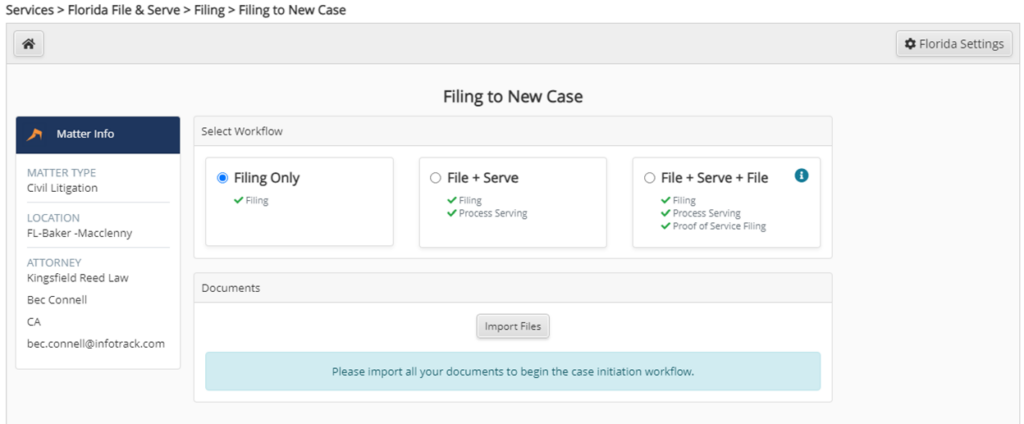
This gives you visibility into key matter information and eliminates the need to cross-reference the matter against the filing page.
#10. Summons Issued by Clerk
We recently launched a new InfoTrack feature that automatically retrieves the Summons Issued by Clerk and returns it to the firm’s matter record.
Before this feature was released, firms would file a Summons to be Issued by the Clerk, and then the clerk would return the summons by uploading it to the eFiling portal. You then would have to log into the portal and manually download that summons.
In most counties, the court emails you when that summons is available.
Miami-Dade County is a notable exception; users filing in this county must keep logging in to check the portal. The new automatic retrieval feature will eliminate the need for InfoTrack clients to log into the portal to retrieve their Summons Issued by the Clerk.
InfoTrack will also email you when your new document syncs the to your case or matter.
Get a closer look at InfoTrack
Florida eFiling is faster and easier with InfoTrack, but that’s just a small part of what InfoTrack does for litigation firms.
See what InfoTrack can do here.
Author

As head of client support and special projects, Bec focuses on turning real client feedback into meaningful, actionable innovation, finding innovative ways to improve our clients' working processes.
View all posts Director of Customer Operations and Strategic Initiatives